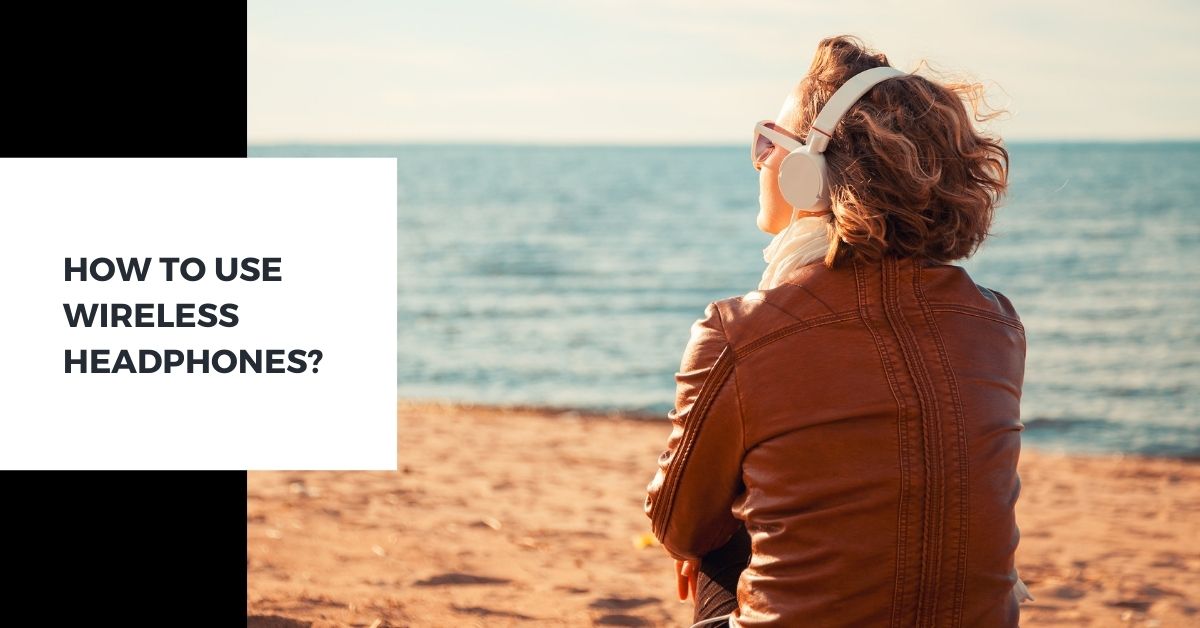Wireless audio accessories are the next most highly utilized device after mobile phones. And when we see the technological revolution in the wireless headphones industry, it is truly remarkable. Every passing day, the devices are getting more sophisticated and futuristic. But it is creating room for confusion for the end consumer with the technological terms. This is where we address how to use wireless headphones.
Wireless headphones are one of the best audio devices that consumers prefer to tune into audio-related tasks. Whether it can be for casual purposes like listening to music or while playing games. The other scenario can be using it for official purposes when you have to attend any virtual meeting. Wireless headphones are being used in every industry vertical and for every purpose.
When it comes to using wireless headphones, you need to be aware of how do wireless headphones work or it tends to get trickier. Because of the advanced features that the brands offer, many consumers are not aware of its functionality. In this blog, you will find all such primary details that are required in how to use wireless headphones.
How to use wireless headphones?
As you all know that the wireless headphones are developed on Bluetooth technology. This is how the connectivity establishes between the devices. So when we look at the connectivity factor between the devices, it is important to know how to use wireless headphones between laptops or a mobile phone. And this is how the section on how to use wireless headphones has been grouped into.
How to use wireless headphones with an android phone?
Here are some of the quick tips for using wireless headphones with your Android phone.
1. Turning on Bluetooth of wireless headphone
Before we start connecting your wireless headphone with the Android phone, you need to ensure that the Bluetooth of your wireless headphone is turned on. This is one of the basic steps that you need to initiate before the connectivity process begins.
You can usually see the Bluetooth buttons situated on the sides of the speaker of the headphones. Perform the long press so that you can see the Bluetooth getting turned on with the LED indicator. The LED is completely dependent on the model and variant of the wireless headphone that you use.
2. Turning on the Bluetooth on an Android phone
The Bluetooth of the Android phone can be turned on in two ways. First is by swiping the menu from the top screen and you will find the Bluetooth option. The second is by going to the settings and proceeding to the network connectivity to find the Bluetooth button.
When you turn on the Bluetooth of the Android phone, you need to check whether the Bluetooth is set to discoverable. If it is not discoverable, then the wireless headphones can’t connect with your Android phone.
3. Connecting wireless headphones with your Android phone
When the Bluetooth is set to the discoverable phase, the next thing that you need to do is pair the connection. From the Bluetooth settings, you can see the list of Bluetooth-compatible devices that you can connect to your phone. Choose the headphone that you can read by noticing the model name of your headphone on it.
When you hit the connect pair button, ensure that both the devices are available to each other. You need to click the ‘pair new devices’ from the Android phone to successfully bridge between both devices. And by now your headphone will be successfully connected with your Android phone.
How to connect wireless headphones with Apple iPhone?
This is a quick step-by-step guide for connecting your wireless headphone with Apple iPhone.
1. Turn on the Bluetooth connection of wireless headphone
As discussed earlier, by finding the Bluetooth power button, you need to turn on the Bluetooth connection of wireless headphones.
2. Switching the Bluetooth of iPhone
Try to find the settings option from the menu on the home screen of the iPhone. The settings icon of the iPhone is denoted using a hardware symbol. And when you enter the settings section, search for Bluetooth. This is usually located below the Wi-Fi option and above cellular. And you need to turn the Bluetooth settings on.
3. Connecting your wireless headphone to iPhone
When you turn on the Bluetooth settings, you will find the list of Bluetooth connectable devices. And from the list try to search the model name of your wireless headphone. It is usually denoted in the not-connected notification. Ensure that your iPhone is in a discoverable stage so that it can properly integrate with your wireless headphone.
Learn: Why are my headphones not working?
How to use wireless headphones with a Mac desktop or laptop?
If you are using a Mac desktop or an Apple laptop, below are the steps for you to connect the wireless headphones with the device.
1. Turn on the Bluetooth of wireless headphone
Like we discussed earlier, you need to turn on the Bluetooth of wireless headphones. This is one of the beginning steps in connecting your headphones with a Mac desktop or a laptop.
2. Turn on Bluetooth off the Mac computer
Basically, you need to visit the menu of your Mac OS. You can find the Apple icon displayed on the left-hand side of the screen. Click the button, you will later find the list of sub-options. From that list, click the system preferences.
When you click the system preferences, you will find various configurable settings. From that window, you need to find Bluetooth and click it. When you go to the Bluetooth settings, the first step that you need to perform is turning the Bluetooth on. You will see the notification whether your Bluetooth is turned on or in the switched-off phase.
3. Connect your Mac to the wireless headphone
When the Bluetooth of your Mac system is turned on, you will find the list of nearby Bluetooth devices that are available for you to connect with. Search the model and variant name of your Bluetooth headphone and hit the connect button. Usually, the Bluetooth headphone will be denoted in the form of a speaker symbol.
If you want a quick way to connect your Mac with the wireless headphone, there is a shortcut method. Find the Bluetooth option from the top right-hand side of your Mac screen. It is usually located below the control panel or directly fixed on the top menu screen. From there, you can easily connect with your wireless headphone by clicking the Bluetooth button.
Suggested read: Why do my wired headphones keep cutting out?
How to connect wireless headphones with a Windows desktop or laptop?
A step-by-step guide for people to connect wireless headphones who are using Windows desktop or laptop.
1. Switching the wireless headphone Bluetooth connection on
You need to turn on the Bluetooth connection of your wireless headphone into the discoverable stage.
2. Switching the Bluetooth of Windows PC and laptop
When you turn on your Windows system, try to find the windows icon on your left-hand bottom side screen. And when you click it, find the screw icon that is named as settings. If you are unable to find it, you can take the help of the search bar which is located in the menu, and search it as the setting.
When you go to the settings, you will find the window of all the system configurable options. Either you can take the help of the search bar and search it with Bluetooth or go to the devices option. When you go to the devices option, you will find details about Bluetooth, printers, and other connectivity devices. You need to click the Bluetooth and other devices option.
3. Pairing the wireless headphone with Windows system
When you go to the Bluetooth and other devices option, find out the + icon. You need to click this button in order to add a Bluetooth wireless device to your Windows system. Ensure that your system is configured to the discoverable stage so that it can integrate with your wireless headphone.
You will find the list of wireless connectivity devices. From the list, try searching for your wireless headphone name. And click the connect button. It will take a few seconds of time to successfully propagate between both platforms.
Learn: Why are my headphones so quiet?
To sum it up
Connecting wireless headphones with your devices isn’t as complicated as you think. But you need to be aware that both the devices are properly charged. This helps in better connectivity transmission between your devices. Also, see that your Bluetooth is in the discoverable stage.
If you are facing any difficulties in using the headphones, you may need to check solutions for why are my headphones not working.
I hope that your query is answered about how to use wireless headphones. If you have any questions or doubts, you can drop down your thoughts in the comment section below. We will try to answer at the earliest.